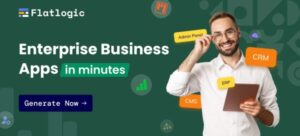GetResponse Review: Inside a Powerful Email Marketing Platform
GetResponse is one of the most well-known email marketing platforms out there, competing against the biggest names in the industry.
In this post, we’re going to take a close look at the service’s email marketing platform to see what it has to offer in terms of email forms, email appearance and segmentation.
This is part of our email marketing blog post series. So if you’re interested in other email marketing tools too, check this post: 5 Powerful Email Marketing Tools Compared – Which One Is the Best?
But now – lets get started with our GetResponse Review!
Table of Contents
GetResponse’s Email Marketing Platform
Source: GetResponse
GetResponse has an impressive email marketing platform to offer complete with multiple signup form styles, email templates, an email builder and landing pages.
Best of all, the platform’s user interface for the main dashboard is clean and uses a card-based layout filled with widgets that act as shortcuts to various parts of the application and the platform’s website as a whole.
There are a few predefined widgets waiting for you when you first create your account. You can drag and drop them, remove them, and add new ones. There are over 15 widgets to choose from, though most act as quick-glance analytics for various points of data, including list size, workflows, conversion funnels and signup source.
Source: GetResponse
We’re going to cover the following features of GetResponse’s email marketing platform in this section:
Email formsLanding pagesEmail templatesEmail builder
Let’s start at the top.
Email Forms
You have three options when it comes to creating forms:
Choosing from an extensive list of premade form templatesCreating behavior-based forms, such as pop-ups and sticky barsUsing the platform’s generated HTML code
Source: GetResponse
GetResponse’s form templates are truly well designed, and there are dozens to choose from. You’re taken to the form builder as soon as you choose a template, which is mandatory as there doesn’t seem to be any other way to create a simple form outside of the plain-HTML option.
Fortunately, there are many templates to choose from, as we just mentioned, and removing elements from a premade form is easy. In fact, if you’ve ever used a page builder like Elementor or a form plugin like WPForms, you already know how to use the GetResponse form builder.
Source: GetResponse
It uses the same drag-and-drop interface, allowing you to add a variety of different elements to your form. GetResponse even gives you a way to add a consent field, which keeps your email marketing strategy in line with Europe’s GDPR rules.
Just like page builders, each element you add to your form has its own set of layout and style settings. The Thank You or confirmation message is customizable as well and displays within the form’s stylized parameters rather than being a simple scrap of text on your page.
Perhaps the best feature of GetResponse’s form builder is the fact that you can add variants for quick-and-simple A/B tests. It duplicates the form for you, allowing you to make subtle changes to the variant so you can test colors, different marketing messages, different background images and more.
You can essentially add as many variants as you want.
Other Types of Forms
Source: GetResponse
GetResponse has seven types of behavior-based forms, including the standard pop-up form, a shake box (a pop-up form with a simple shaking animation), a welcome mat, a sticky bar and an exit-intent pop-up.
They’re not as customizable as the forms you can create from templates, but they’ll help you implement keener tactics in your email marketing strategy. This is in comparison to such big names in the industry as Mailchimp, who only allow you to create a single, lackluster email form while requiring you to rely on third-party tools to create forms such as the ones listed above.
Source: GetResponse
With the plain HTML email form, you choose from a small list of elements to add to your form. GetResponse will then generate a snippet of code for you to paste wherever you’d like the form to appear on your site.
WordPress users don’t need to worry about the latter method, however, as GetResponse has direct integrations with the CMS and WooCommerce that make adding forms to your site as easy as possible.
Landing Pages
Source: GetResponse
GetResponse offers hosted landing pages complete with an embedded email form. Choose from dozens of templates with cutting-edge designs, or start from scratch with a blank template. There are enough templates to suit a wide variety of marketing purposes.
The “blank templates” aren’t exactly blank, however. They have predefined layouts rather than predefined content, allowing you to fill in the blanks with your own content.
Source: GetResponse
The UI for landing pages is similar to the one used in the form builder. You can even create variants in the same way.
Creating Email Campaigns
Creating and sending emails to your subscribers is incredibly straightforward with GetResponse. You configure your campaign on a single page, choosing which list to send it to, adding a subject line and choosing individual recipients (segments and tags).
Of course, you’ll configure the design aspect of your campaign on another page. Just like email forms and landing pages, GetResponse has dozens of email templates to choose from.
Source: GetResponse
There are also four blank templates, one of which is truly blank. This allows you to save your own designs as templates for later use.
The biggest drawback of GetResponse is the fact that they offer no way for you to send purely plain-text emails. Plain-text emails are included with all emails, but the HTML version will always display first. Subscribers must choose to read your emails in plain text themselves.
This is unfortunate as many marketers prefer to use plain-text emails as they’re more likely to stay out of subscribers’ spam folders. Plus, plain-text emails look more natural as they appear similar to the types of emails subscribers receive from friends, family and colleagues.
With that said, the email builder is at least customizable enough for you to create simplified HTML emails with ease.
Source: GetResponse
It has a different UI than the form and landing page builders, but it’s just as intuitive with its drag-and-drop functionality. You can add sections with different column layouts and insert basic elements, including ecommerce-based elements like products.
You can even save individual blocks you create as block templates for later use.
Tracking and scheduling are all that’s left after you’re done designing your email. Click-tracking is available via GetResponse and Google Analytics.
As for scheduling, you’ll be able to send emails immediately or at a specific time and date. The platform even has a feature called Perfect Timing that’ll send your email at a time when it’ll receive the highest amount of engagement.
Segmentation & Automations
GetResponse offers multiple ways for you to organize subscribers:
Creating multiple listsGrouping subscribers into segments based on certain conditionsApplying tags to subscribers through workflow automations
There aren’t many reasons why you’d need two lists, so we’ll discuss GetResponse’s segmentation capabilities on the basis of segmenting a single master list.
Through the platform’s segmentation and workflow automation features, we could potentially organize subscribers in the following ways:
Adding a subscriber to the “Customer” segment if they’ve purchased at least one product.Adding a subscriber to the “Non-Customer” segment if they haven’t made a purchase, yet.Applying tags for the specific products customers have purchased.Applying tags based on subscriber interest.Applying a “Newsletter” tag for subscribers who want to receive your regular newsletter.
There are an overwhelming number of conditions you can apply to segments and numerous workflow setups you can create to apply tags. However, the above list is a simple way to organize your email list and provides numerous ways for you to send targeted marketing messages to subscribers, and it’s easy to set up.
Segments are applied through conditions you’ll configure through a series of dropdown menu options.
Source: GetResponse
You’ll assign tags through workflow automations.
Source: GetResponse
Other Forms of Automation
GetResponse’s autoresponder feature isn’t that useful as it simply lets you send out an email on a specific day after a specified amount of time following the day a subscriber first subscribed to your list. You can’t even choose specific recipients to send autoresponders to.
It’s best to use marketing automations and the workflow editor instead. These two features allow you to send a welcome email series, a different set of emails for every interest you want to tag subscribers with, email courses, transactional emails and more. In fact, there are over 40 preconfigured marketing automations for you to choose from.
Source: GetResponse
Lastly, GetResponse has a funnel feature you can set up to build your email list, sell a product or promote a webinar for GetResponse’s built-in webinar platform.
Either way, the funnel is similar for each. You create a landing page complete with a signup form, add a download or purchase page, then create a welcome email.
Source: GetResponse
It’s definitely a unique feature that’ll allow you to track the success of individual campaigns for key marketing goals.
Final Thoughts
GetResponse is a powerful email marketing platform that’s easy to use and just as simple to set up, especially if you use WordPress. It has every major feature you need as an email marketer, allowing you to send sophisticated emails that have sleek designs and target subscribers based on a variety of different parameters.
It’s a lot easier to use than Mailchimp. Plus, its templates use more modern designs, and it allows you to create more than one signup form as well as multiple types of signup forms.
A few features we didn’t or hardly mentioned include advertising, webinars and push notifications for the web. These features make GetResponse that much more of a competitor to Mailchimp. You can create ads for Facebook, Instagram, Google, Twitter, Pinterest and LinkedIn.
Plus, the webinar platform gives you an opportunity to use one of the most effective growth strategies you can use to build your email list, all without needing to rely on a third party.
As for pricing, GetResponse seems to be an affordable option at first glance, but upon further inspection, you’ll notice they’re quite more expensive than competitors like MailerLite and ConvertKit.
Plans start at $15/month for up to 1,000 subscribers, but you’ll need to upgrade to the next tier at $49/month for up to 1,000 subscribers if you want to use the workflow editor, webinars and sales funnels or even do something as simple as tag subscribers to segment them even further.
Prices increase in increments of 2.5k, 5k, 10k, 25k, 50k and 100k subscribers. Custom plans are available after that.
Fortunately, discounts are given on 12-month and 24-month plans, and a 30-day free trial is available.